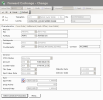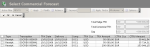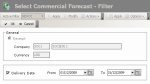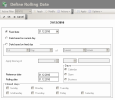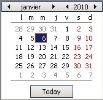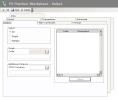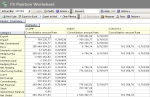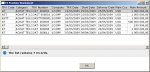You can link an outright forward transaction or a swap forward leg to the commercial forecasts previously recorded.
This is not a mandatory step, but it could help you to follow up the hedging of your exchange risk.
Each hedging transaction can be linked to one or several commercial transactions, and vice versa. In this way, you can check whether the hedging policy complies with your company's management rules for Commercial Transactions (for example, hedging 100% of the risks), or not.
Hedging Transactions are Outright Forward Transactions and Forward Legs are Exchange Swaps.
Once you validated the creation of an FX transaction, you can link it to commercial transactions. This is not possible during the creation of the FX transaction.
Important
When you associate a commercial transaction with an FX transaction, you cannot lower the amount of the FX transaction, and the amount of the commercial transaction anymore.
- In the management page for Forward Exchange Transactions, double-click a line in the table to modify the corresponding transaction.
- OR -
In the management page for Spot/Forward or Forward/Forward Swap Transactions, double-click a line in the table to modify the corresponding swap forward leg.
The modification page for the transaction is displayed.
- Click the Select Commercial Transactions button at the bottom of the page.
The selection page for Commercial Transactions is displayed.
This page displays the list of the commercial forecasts that you can associate with the current FX transaction.
The transaction direction (buy/sell), the company, the currencies and the delivery month of the commercial forecasts that are displayed, correspond to the current FX transaction with the "Open" status. The commercial transactions that are already linked to an FX transaction, are displayed if their non-hedged amount is not null.
At the top right of the page, an amount counter presents the difference between the FX transaction amount and the total of the commercial forecasts selected for the linking.
- The first field called Total Hedge TRX shows the amount of the FX transaction in the transaction currency.
- The second field Total Commercial TRX shows the total of the selected commercial forecasts. This amount is null, as long as no commercial forecast is associated with the FX transaction.
- The Gap field displays the gap amount between the FX transaction and the selected commercial forecasts. This amount equals the FX transaction amount, as long as no commercial forecast is associated with the FX transaction. Once you linked all the relevant commercial forecasts, this amount must be null.
The table below displays the list of the commercial forecasts that can be selected with their characteristics, such as the direction of the forecast (disbursement or receipt), the identifier, the transaction and delivery dates, the company, the currency and the amount.
- Double-click a line in the table to select the corresponding commercial forecast.
The counter is simultaneously updated.
- Select other commercial forecasts, if necessary.
- If the table does not present all the required commercial forecasts or if it presents too many of them, you can lengthen or prune the displayed list by modifying the range of commercial forecasts dates, as follows.
- Click the Extend/Restrict Selection button at the bottom of the page.
The modification page for selection criteria is displayed.
- If you want to cancel the filtering process on the commercial forecasts dates, disable the Delivery Date option.
If you want to extend or restrict the filtering period:
- Enable the Delivery Date option.
- In the From and To fields, define the start and end dates of the period into which the date for the commercial forecasts to display, must be included.
In the entry field, select the value to modify and enter a date with the format dd/mm/yyyy.
- Or -
Click the  button to use the calendar.
button to use the calendar.
The date selection page is displayed.
In the field next to the Fixed Date option (which is enabled), click the button  to display the calendar.
to display the calendar.
A contextual window displays the calendar.
Use the arrows  and
and  to select the month, year and day.
to select the month, year and day.
- or -
To set the start date to today's date, click the button Today.
In the date selection page, click OK at the top of the page to validate the date.
In the modification page for selection criteria, click OK to validate the date range.
- Once you selected the commercial transactions, click OK at the top of the page to validate the action.
The selected commercial forecasts and the FX transaction are linked.
You can view the linking between Commercial Forecasts and FX Transactions from the management page for Commercial Forecasts and from the FX Position Worksheet.
You can increase (but not decrease) the amount of the FX transaction or the amount of the commercial transaction.
Two options are available.
- The FX transactions linked to the selected commercial transaction can be displayed.
This function is available through the Show Details link in the management page for Commercial Transactions. For more information, click here.
- The commercial transactions linked to the selected FX transaction can be displayed.
This function is available from the FX position worksheet. For more information, see the procedure described below.
Info
The following procedure describes how to view the details of the exchange transactions and commercial forecasts for a specific amount in the FX position worksheet. For a comprehensive description of the FX position worksheet, see topic FX Position Worksheet.
- From the Modules Tasks pane, select the FX Position Worksheet option in the Report folder of the FX module.
The modification page of the default filter for this function, is displayed.
This page enables you to define filtering criteria restricting or enlarging the selection of transactions to display in the position worksheetFX. If no filter is defined here, all the existing transactions are included in the calculation of the FX position.
Info
For a description of the fields in this page, see the filter creation procedure for FX position worksheet in the topic FX Position Worksheet.
- Set up the filter, then click OK.
The FX Position Worksheet is displayed in a table.
For a comprehensive description of the fields in this page, see topic FX Position Worksheet.
- Double-click an amount in the Consolidation Amount column to view its details.
A contextual menu appears.
This window lists the foreign exchange transactions that are taken into account in the amount, as well as the associated commercial forecasts with for each one, the type, the category and the transaction number, the company, the transaction date, the value and delivery dates, the main currency, the transaction amount in the main currency and the exchange rate.
- Click OK to close the contextual window.